How To Configure Widgets & Shortcuts | MINI How-To
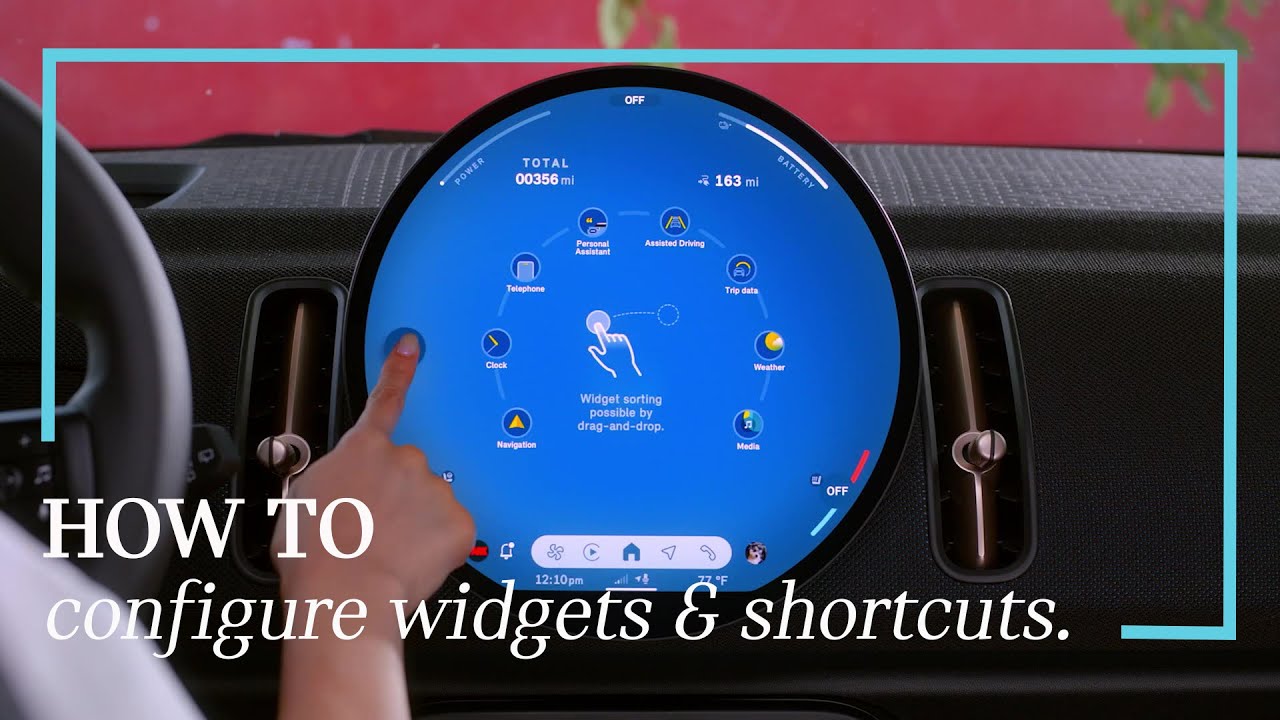
Your MINI screen, your way! With customizable widgets and shortcuts, your favorite features
are just a tap away!
So the info you care about is always front and
center
Add, remove or rearrange the widgets you see. Just press and hold any widget, then drag it where you want. It’s that easy.
Features you use all the time—like Auto Start/Stop, Head-up Display, or drive modes can now
be added to your Shortcuts. Press and hold, then select “Add to Shortcuts.” for quick access.
Think of your shortcuts like a MINI toolbelt, everything you use most, ready to go when you
need it.
Your shortcuts can also be accessed from your steering wheel! Press the star button and
instantly view your favorites on the Head-Up Display, helping you stay focused and in control.
Quick access. Clean layout. Fully you. It’s your MINI, after all – so make it feel like it!
Customizing your MINI is just one long press away.
Keep exploring the MINI How-To series for even more ways to personalize your drive.
https://youtube.com/playlist?list=PL8gUhKkqftt6L9YnPLyB2GdLAHYqDIbK1&feature=shared
Looking for a quick answer? Check out our FAQ site: https://faq.miniusa.com/
Refer to your owner’s manual or visit: https://www.miniusa.com/owners/tools-support/owner-manuals.html
Need further help? Contact us here: https://www.miniusa.com/footer-navigation/contact.html
Stay updated:
Official Website: http://www.miniusa.com/
Facebook: https://www.facebook.com/MINIUSA
X (Formerly Twitter): https://x.com/MINIUSA
Instagram: https://www.instagram.com/MINIUSA
YouTube: https://www.youtube.com/user/MINIUSA
Source: Mini USA Channel – Full credit to the creator. Visit the channel, leave a like, and subscribe to stay updated with all the latest content!
Best Selling Car Brandes in the United States
Discover the 100 Most Influential Car YouTube Channels in the U.S.: A Complete Guide




































